How to create a vector portrait in Illustrator in 2 minutes!
So after seeing several tutorials on “how to create a self vector portrait in illustrator,” (Here and a High Tech version)
 |
I decided to do one for myself. The only difference is that I will show you how to do one in 2 minutes! I don’t know about you, but I don’t have 16 hours to trace each little piece with the pen tool!
Here’s a tutorial on how to create a Vector Potrait using Photoshop and Illustrator. Start to Finish time. 1 min. 24 seconds!
Step 1)
Get a picture of yourself. Here is mine I used.
(Click images to enlarge)
I cropped it down to just include my face.
Step 2)
Open your picture in Adobe Photoshop. Go to the filter menu and select Filter->Artistic->Cutout. (You’ll need Adobe CS2 for the Illustrator part.)
You should see this screen.
Choose whichever settings you like. For my example here I used 8 Levels, 3 Edge Simplicity, and 2 Edge Fidelity. Once your satisfied with the look, run the filter.
Step 3)
Save this newly filtered image as a .jpg or something similar and open it in Adobe Illustrator.
Step 4)
Select the picture or Object by clicking on it. Head to the Object menu and select Object->Live Trace->Tracing Options. You should see the following options.
Change the mode to “color”, increase the color count. I chose 100 colors. Leave the rest of the settings at default, unless you want to tinker.
Step 5)
Finally, click Trace! Let Illustrator do its magic, and WALLA! Done
Step 6)
Go ahead and zoom in as far as you can. Your used-to-be-raster image is now all vectorized! Here is snapshot of my left eye on my vector self portrait.
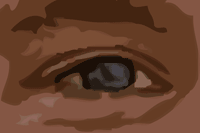
Update – I really did actually spend several hours hand tracing my picture in Adobe Illustrator. It took forever, hence the reason I wanted a quick n’ dirty way to do it. Here is a snapshot of my hand drawn portrait compared to the “two minute” portrait.
Go ahead, Digg it!
Category: General
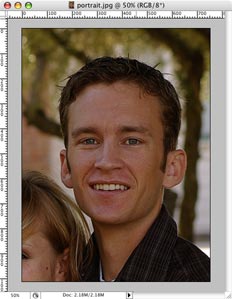
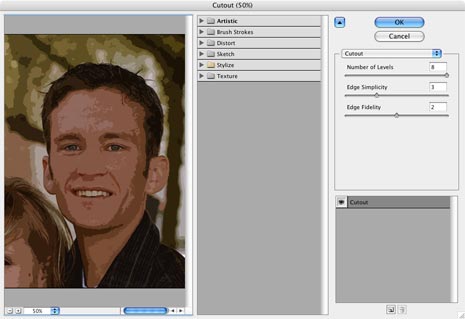
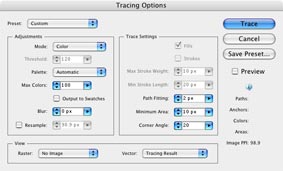



Brett
December 12, 2006 - 3:59 pm
The one on the left is the hand drawn correct? Never done it before, but it does look better.
Trish
April 12, 2007 - 2:26 pm
I definately like the hand drawn one better. I just finished doing the exact same thing to one of my portraits in my illustrator class. Yes it was a pain to trace all the shapes, but I think the outcome is worth it!
jae
July 18, 2007 - 2:36 pm
Yes, i vote for theahand-drawn one too!
Luke
February 5, 2008 - 6:58 pm
I’m new and trying this, but for some reason when I open the image in AI it has a box on it. There’s no box in photoshop, but it shows up everytime in AI. Any idea what I’m doing wrong?